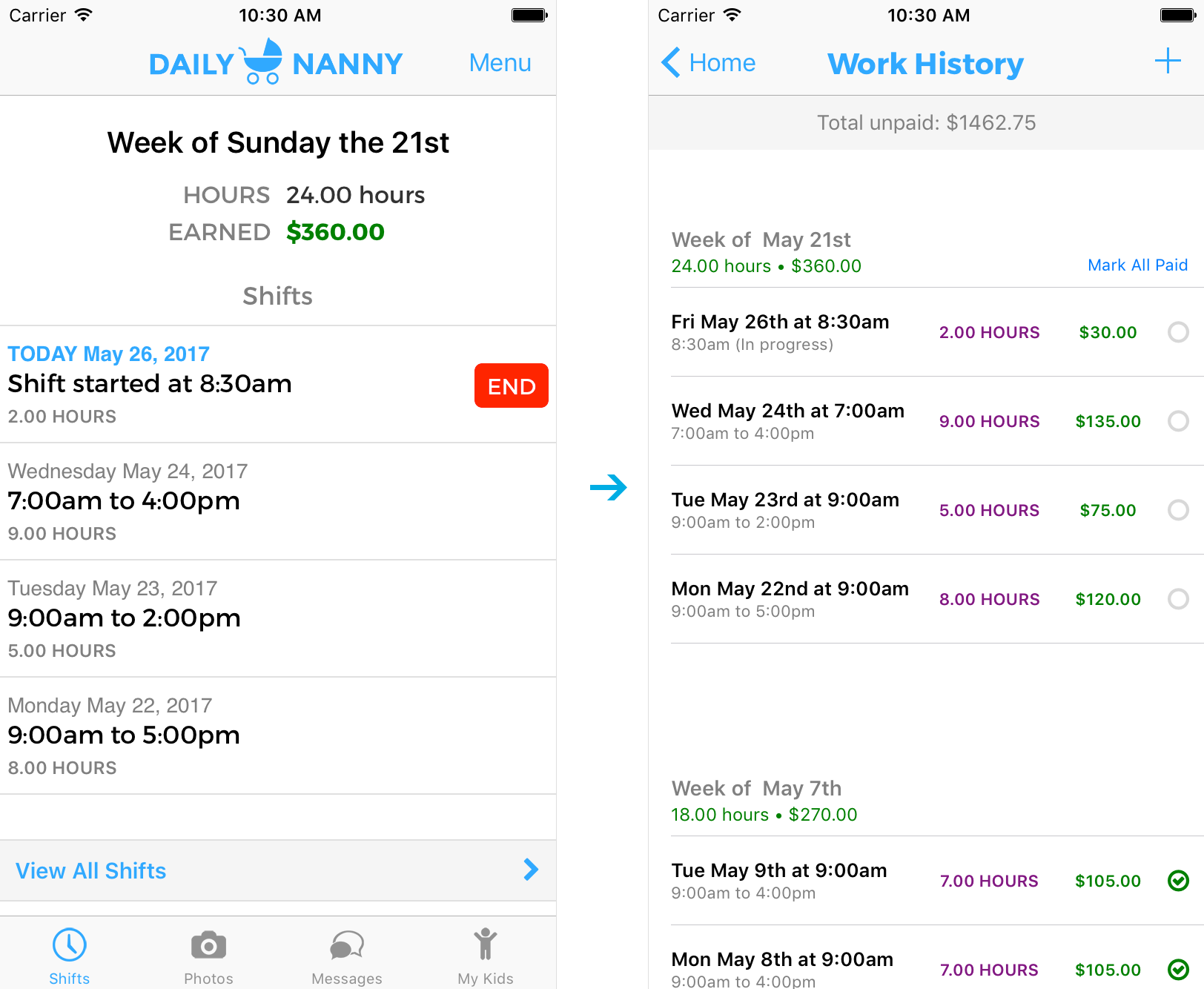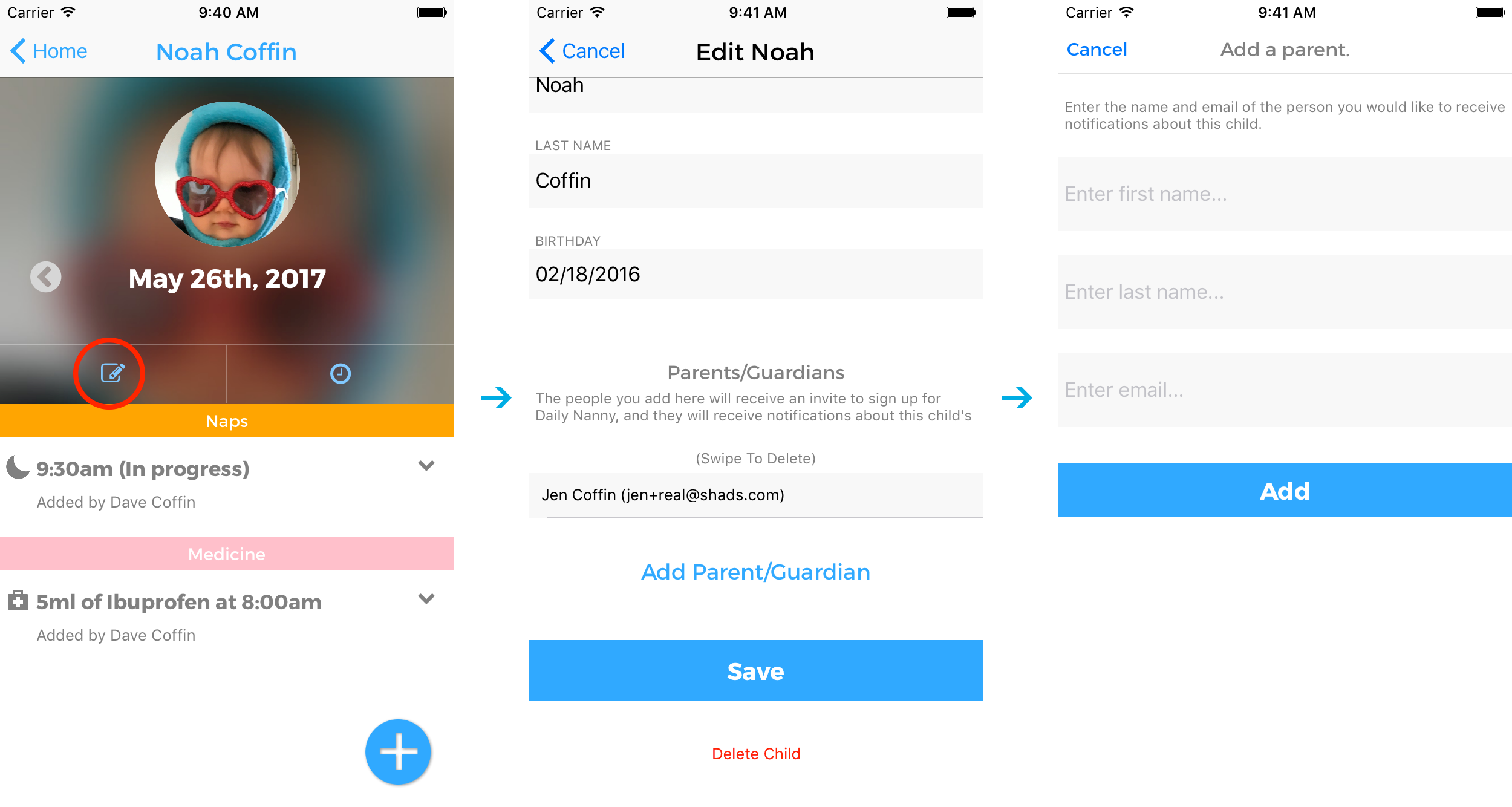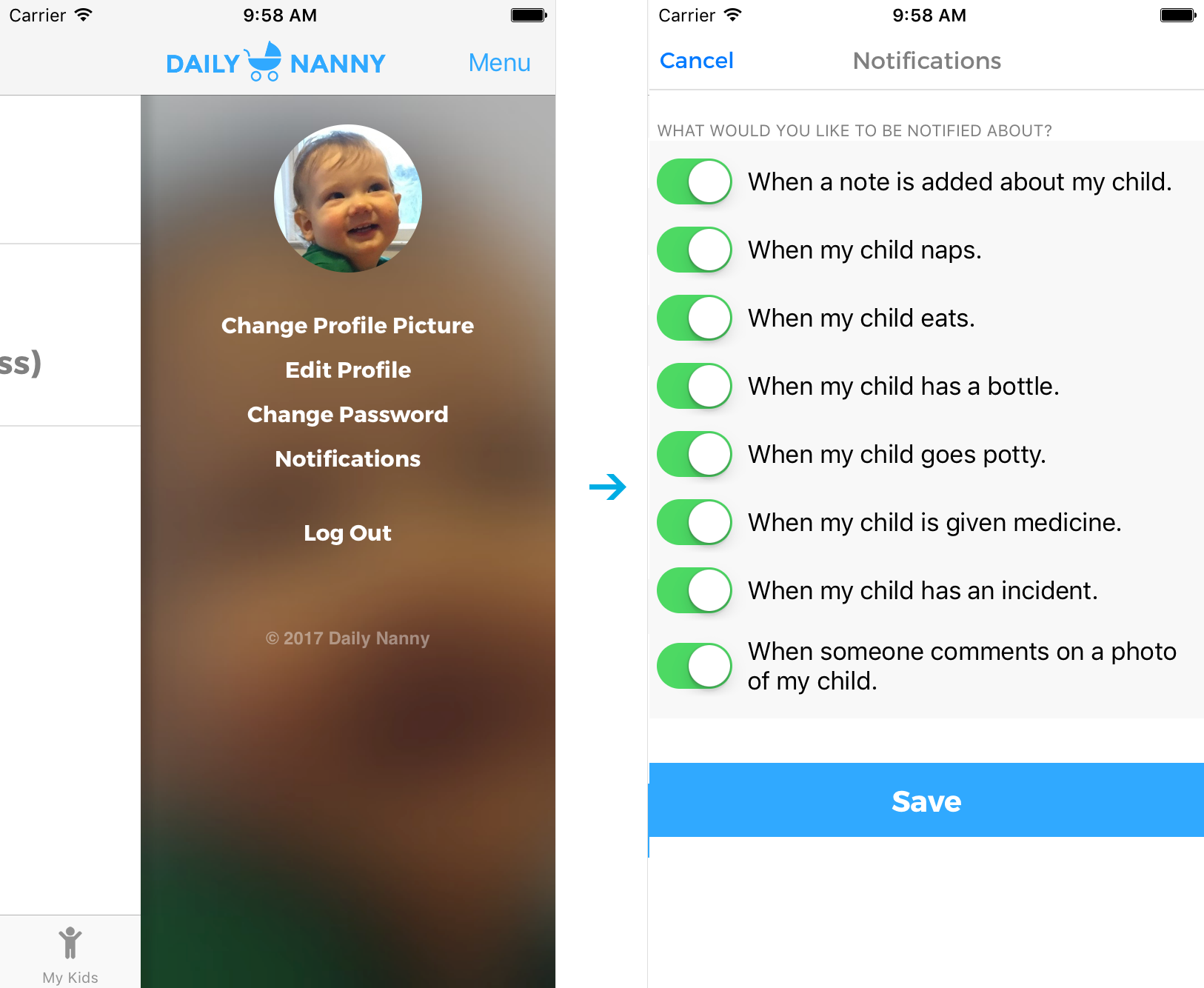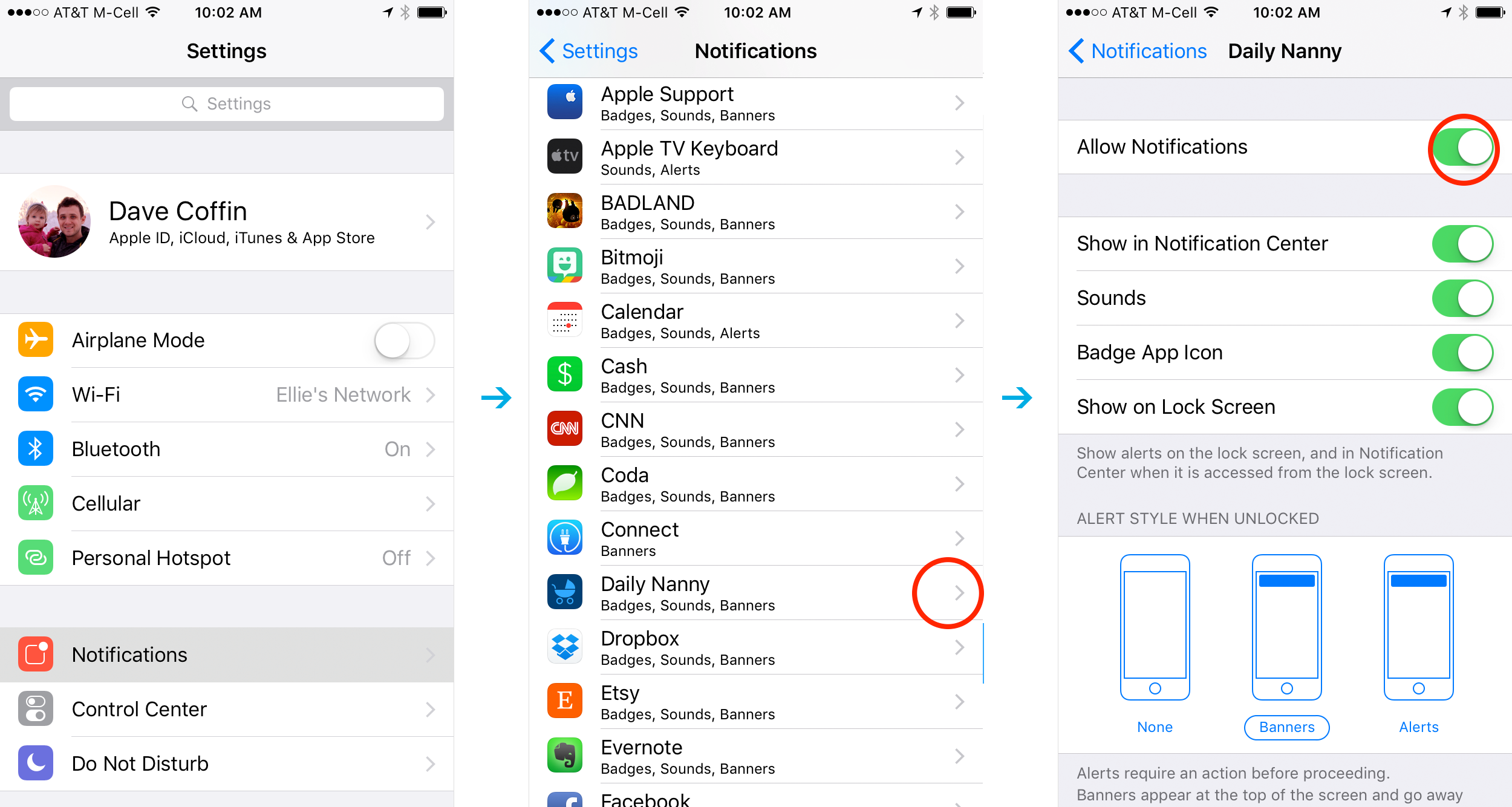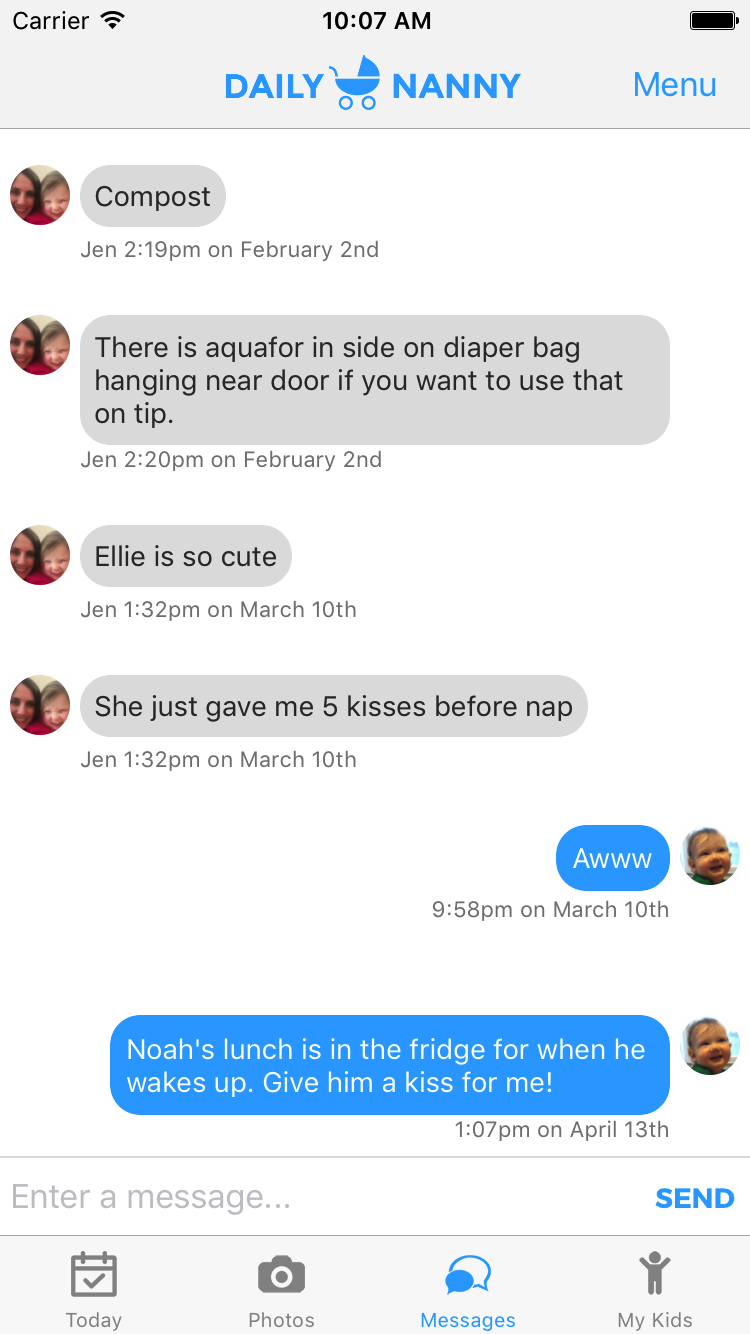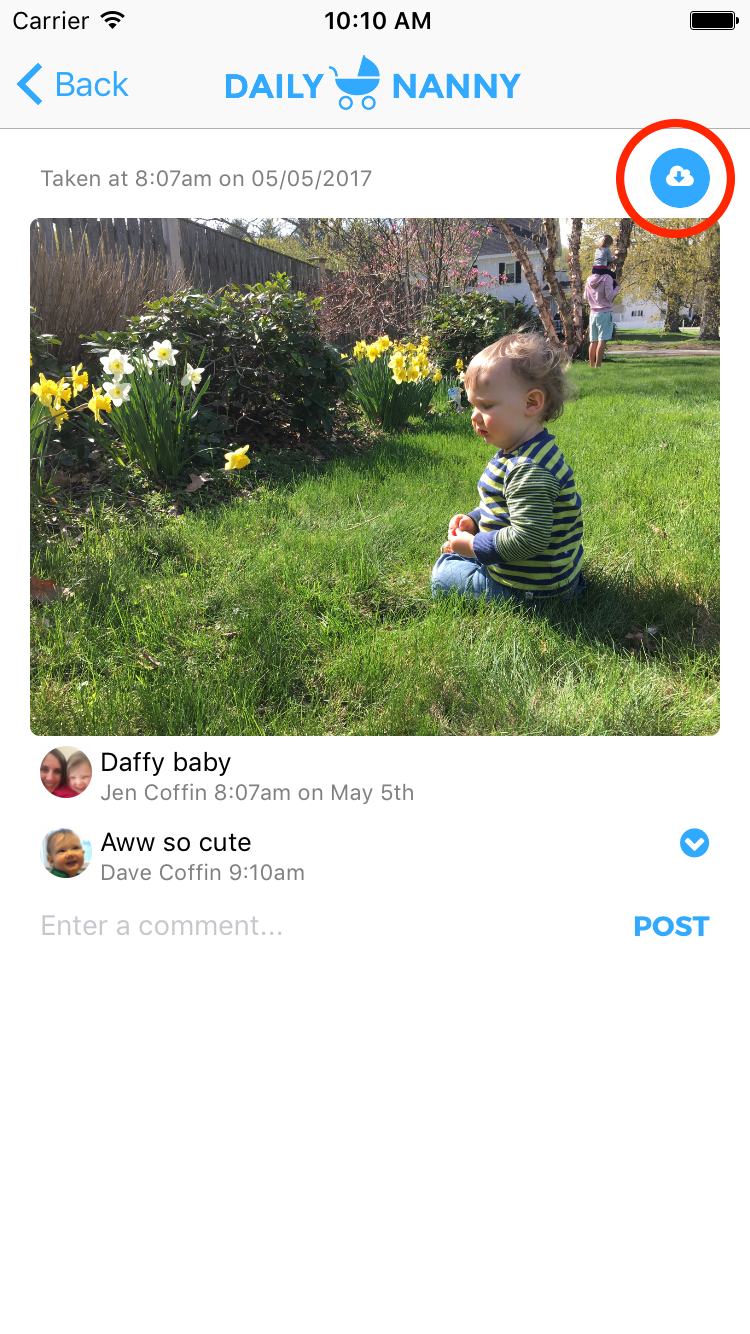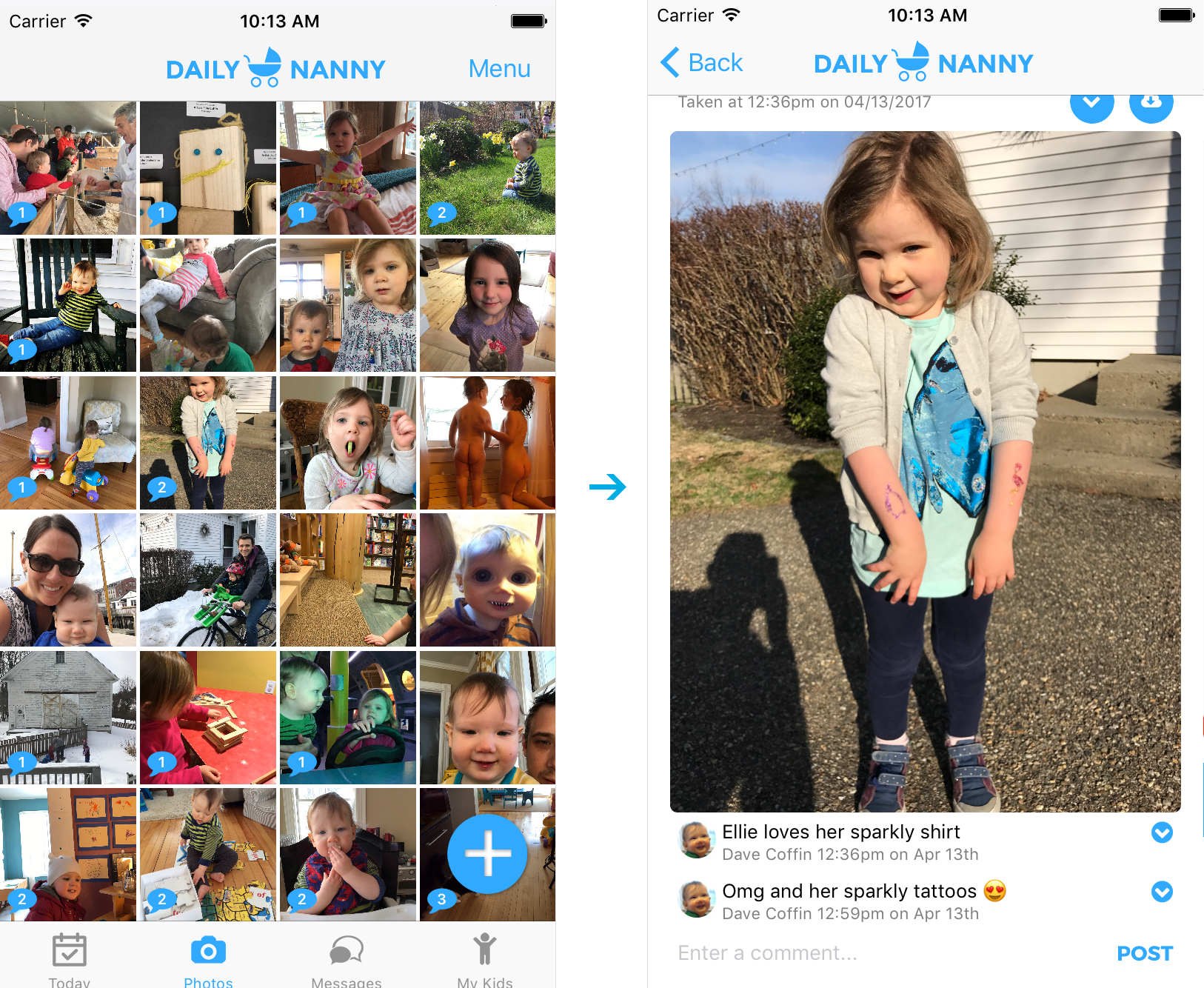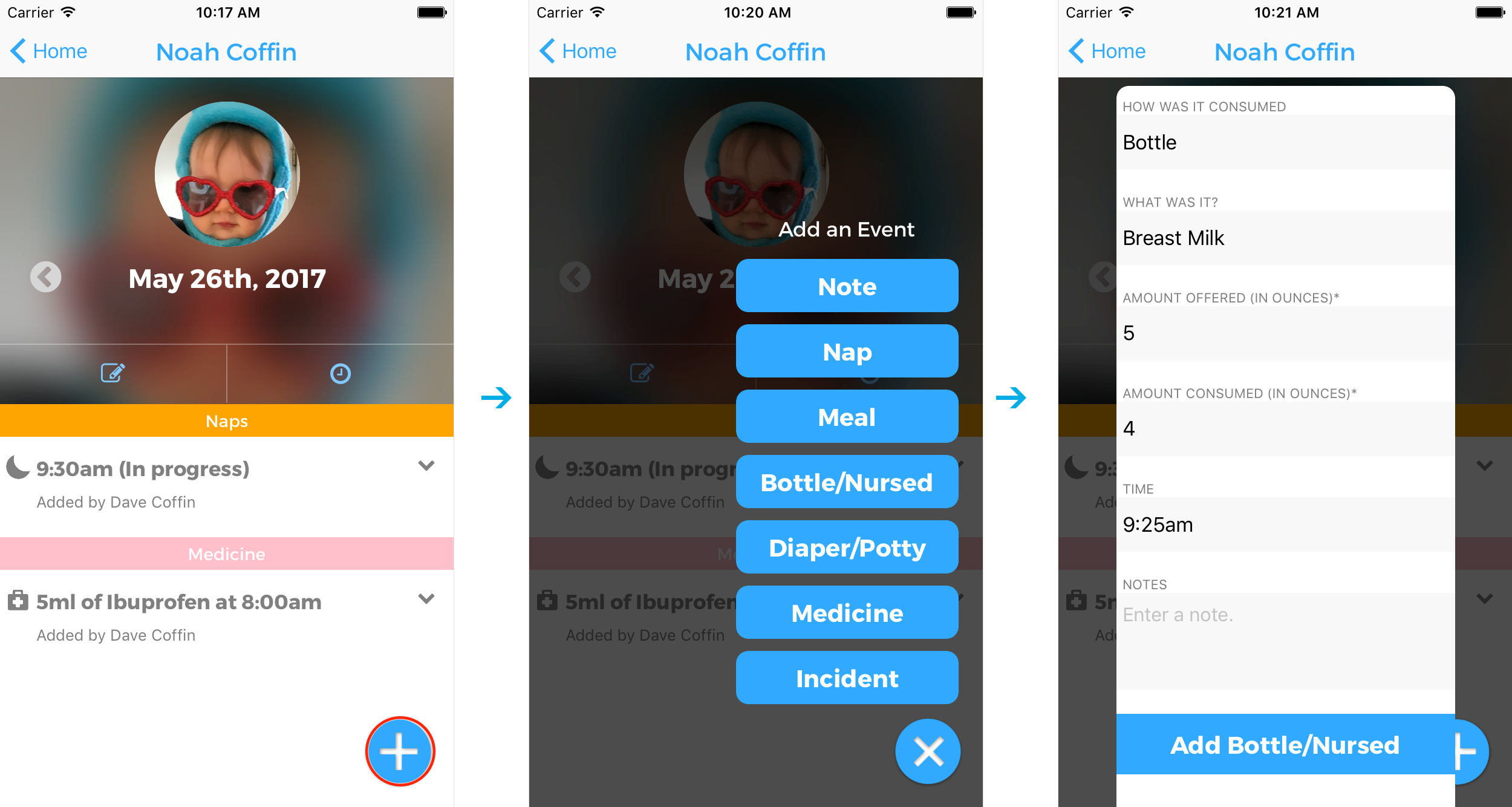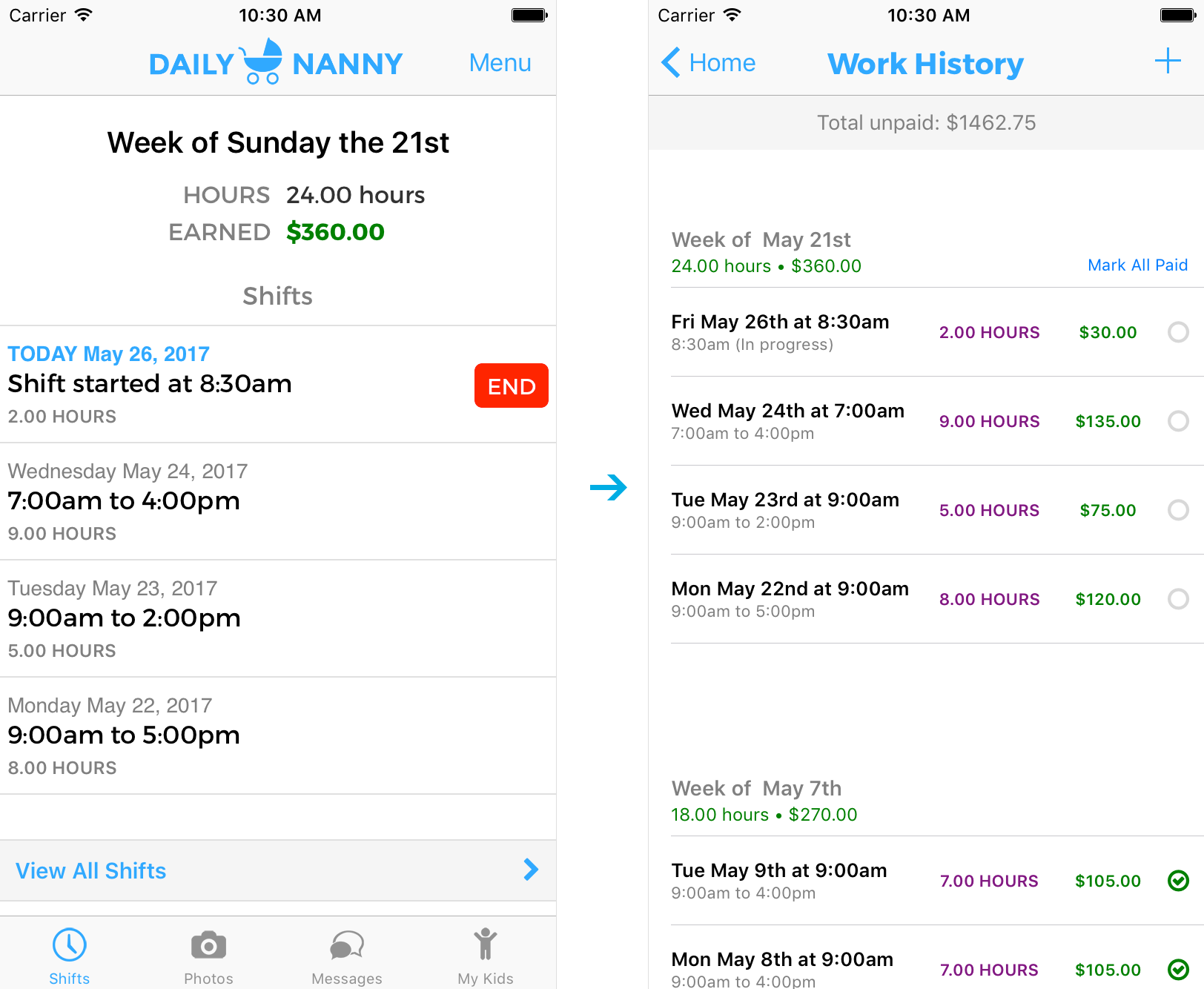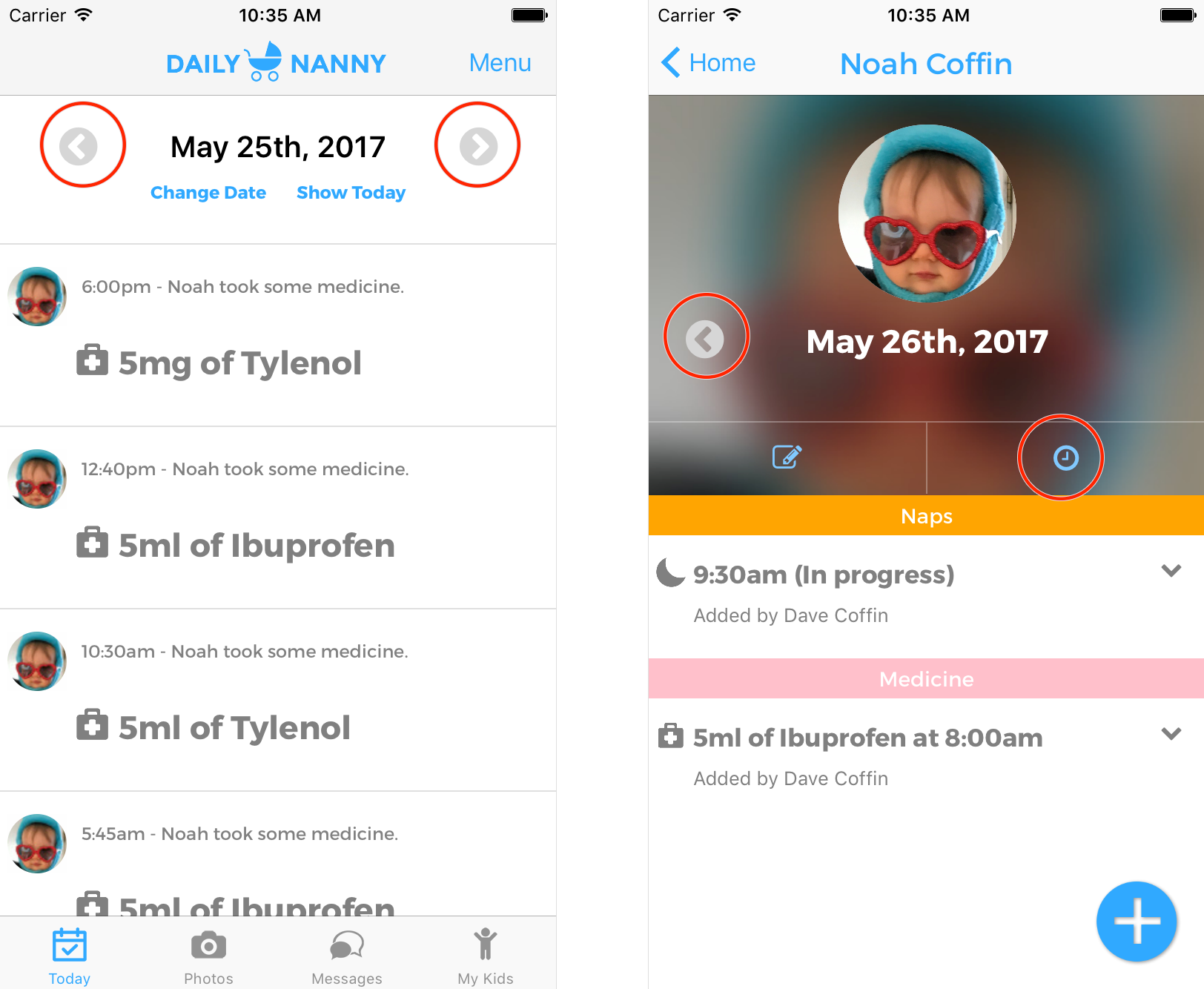How does my nanny track his/her hours?
When a Nanny opens the App they are brought to the Shift area so they can Start Shift and "clock in", or View/Manage Shifts. Our weeks are scheduled Sunday – Saturday, and the App maintains a running total of weekly hours, and total money due based on the customized hourly rate, including overtime, by the current week.
Nanny and Parents both have access to the Shift view, where hours can be added, edited, and amount paid can be marked to update the account. Once a payment is made, weeks can be marked as paid. Both Parents and Nannies can always see exactly how much is owed at the top of the manage shifts section.